Did you ever want to develop documentation online and host it on your own server? Or include it in your product as HTML files? This is exactly what ClickHelp is now offering with the Web Help and CHM output formats.
Did you ever thought of managing your Power Readers in an automated manner? Yes, this is also possible now with the REST API and Power Reader roles. Keep reading to learn more on the recent ClickHelp release - March 2015.
Web Help Output
As you know, ClickHelp is an online documentation tool. So why would anyone need the Web Help output, when this is just a set of HTML and script files that need to be hosted somewhere else?
In fact, this output type is very useful for applications running behind a firewall and not having Internet access. When these are browser-based applications, then Web Help is a perfect solution to have browser-based documentation in isolated networks. There are many other scenarios when this output type is useful. We listened to our clients and decided that this is going to be a great addition to the eight output formats that are already supported (CHM, PDF, ePUB, DOCX, etc.).
When you look at the Web Help created in ClickHelp, you realize that it is extremely similar to the way the same manual is displayed in your documentation portal. Take a look:
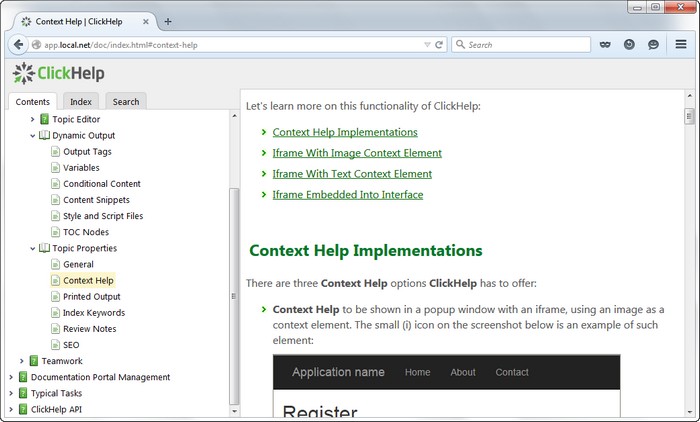
And this is the idea! The Web Help you create shares a lot with the online portal version of the publication you exported:
- Navigation - Table of Contents, Index, Search.
- Styling - same CSS styles applied.
- Branding - if you have a branding CSS in your portal, it is applied to your Web Help.
- Logo - same as in your portal.
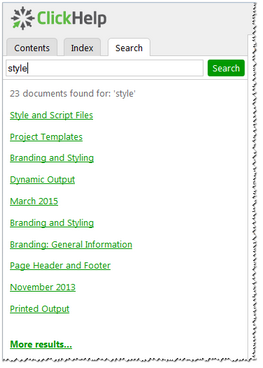
What is nice about the Search function included in Web Help is that it is our own super-fast algorithm, it searches as you type and returns results immediately.
One thing people don’t like about the Web Help is that the majority of its implementations have two navigation problems:
- numeric topic URLS, which is not SEO-friendly and not readable;
- ugly TOC-less view when you navigate to a topic by a direct URL.
ClickHelp solves both these problems with its Web Help output. The topic URLs you see in the address bar are human-readable. And the direct topic URL navigation is handled properly giving you the same nice UI no matter how you navigate to a topic - through TOC, Index, via internal or external direct link.
To try our Web Help output yourself, just export one of your existing publications to this format. You can unpack the resulting ZIP archive to your hard drive and just open the index.html file - this will work nice even without putting the contents to a local web server.
Better Domain Management
As you know, you can use a custom domain name for your ClickHelp portal, and this requires a few simple steps:
- Get the domain name you like from any domain registrar (e.g. manuals.mycompany.com).
- Make one change to the domain DNS records in the registrar’s portal.
- Specify your custom domain name in the Global Settings | Domain Management in your ClickHelp portal.
In the latest release, we have made it possible to use your own SSL certificate for the custom domain name. This help you protect all the communication in your documentation portal with strong encryption.
All you need is to get your certificate from a certification authority, and upload its PFX file to your portal through the Global Setting | Domain Management page.
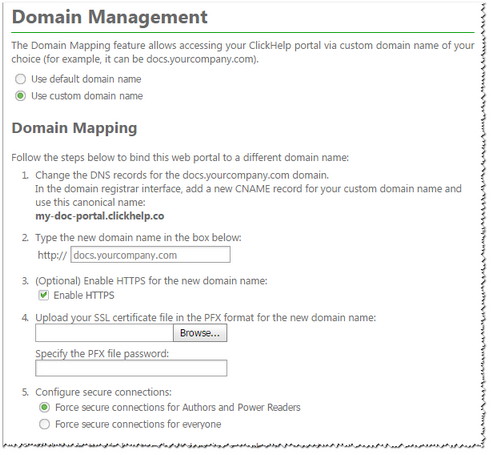
One more cool thing ClickHelp users can do now is forcing the HTTPS connection for all visitors - readers, power readers, authors. You can see the relevant option on the screenshot above. This improves the communication channel security in your portal.
Power Reader Roles
The Restricted Access functionality of ClickHelp is a nice and easy way to differentiate your readers audience. Now this is even easier with the Power Reader Roles we’ve implemented.
The idea is simple - create several Power Reader Roles that define separate sub-groups of your readers, and configure access for those roles. Then assign one of the roles to every Power Reader. When you need to change access setup for some group of readers, change it on the role level. As a result, all Power Readers with that role will have those changes applied.
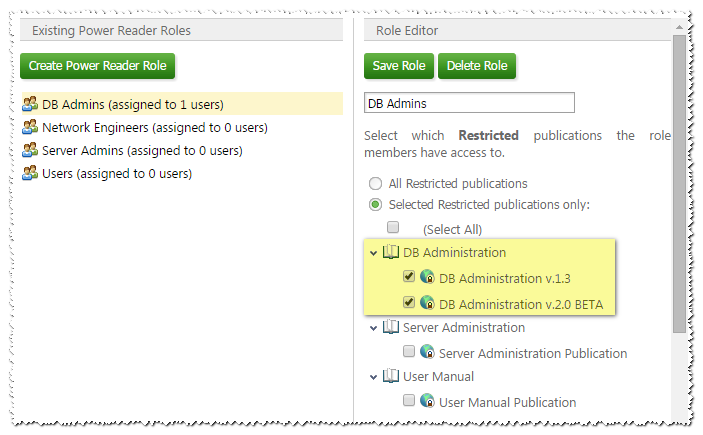
Power Reader Roles are also useful for automated Power Readers management through API - learn more in the next section.
REST API
In the March release of our help authoring tool, we have added an API to help our clients automate some typical tasks. Here are the useful functions the API provides:
- Create Power Readers
- Assign roles to Power Readers
- Change Power Readers profile information
- Enable/disable Power Readers
- Export publications (with FTP target support)
- Change a publication visibility
This makes it easier to integrate ClickHelp into your existing processes - create a new Power Reader account for a new client and specify the needed role based on the client type, backup your online manuals and upload them to your FTP server, make a publication visible as a part of the release process.
To learn more, check the ClickHelp REST API documentation.
Good Luck!
These were some highlights of the improvements we have implemented in the March 2015 update of our Online Documentation Portal solution. You can find a complete What’s New list here: https://clickhelp.com/release-notes/2015-march/
In the comments below, let us know what you think about these changes and what else you would like to see improved in ClickHelp!
Happy Documentation Writing!
ClickHelp Team - Online Documentation and Technical Writing Tools