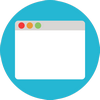
Many software companies who develop Windows desktop applications still ship their software help systems in the CHM format (Windows Help File, HTML Help). In this post, we’ll talk about an alternative format (Web Help) and the transition path.
If you look at the CHM format (Microsoft Compiled HTML Help), you will realize that it is built on top of the HTML format. The topic contents inside CHM is stored as HTML pages, they have hyperlinks, they use CSS and scripts just like normal web pages do. However, to view a CHM file, you need to download it, and open it on your computer.
Compare CHM and Web Help
Though CHM is still widely used, it was introduced by Microsoft a long time ago, in 1997. CHM files were shipped with the Windows 98 operating system. And, of course, this format did not become so popular for nothing. All in all, CHM is a pretty convenient way of organizing documentation. Yet, it is becoming more and more outdated even as you are reading this post. The first obvious problem with this format is that CHMs need to be downloaded first, before you can even look inside. You can’t just give a link to a topic inside CHM to your clients, they will need to get the file first.
Another thing that can cause inconvenience is that you can’t really view CHMs on any devices but the ones running Windows. The Internet goes mobile big time, and the traffic from mobile devices and tablets is growing rapidly, user documentation must be available not only from Windows and not only on personal computers. This is just common sense.
In addition to this, once you modify your CHM file, you’ll have to redistribute it. So, if you change your documentation content frequently, using this format will hardly be an option for you.
The world of user documentation has been changing for quite a long time now, and we’ve all seen it shifts greatly toward online services. Considering the possibility of online user manual distribution seems to be reasonable.
These are some benefits in having your documentation online, instead of a downloadable CHM file:
-
Easy to access. You can use any web browser, any platform, any device to view documentation in a web browser. This also means that you can be anywhere and still have full access… well, something tells me that you already know how cloud services work :)
-
Using Web search to find information. This gives your customers more relevant search results and the higher probability of finding just what they were looking for through any search engine.
-
The SEO effect. Do not underestimate this. With the right keywords used in your user manuals, you will definitely get more attention on the web. Plus, this will add rank to your website through all the references.
-
Easy access to documentation. Just give a link to a prospect/client so that they could learn more about your product, or find an answer to their question.
As you can see, using Web Help is a very good option due to a number of reasons. Further on, we will talk about an easy way of moving your user documentation from CHM to Web Help. We will use the ClickHelp online documentation tool for this.
Importing CHM File into ClickHelp
When we have to deal with the import process, our biggest concern usually is: how do I keep my user manual in one piece preserving all the design details and documentation structure? Luckily, ClickHelp offers a perfect solution for this. During the CHM import, ClickHelp preserves your initial Table of Contents, Index keywords, and the design of your topics UI. You won’t need to rebuild your user manuals’ structure or fix the design. It all just transfers smoothly.
On this screenshot, you can see what a CHM version of our ClickHelp documentation looks like:
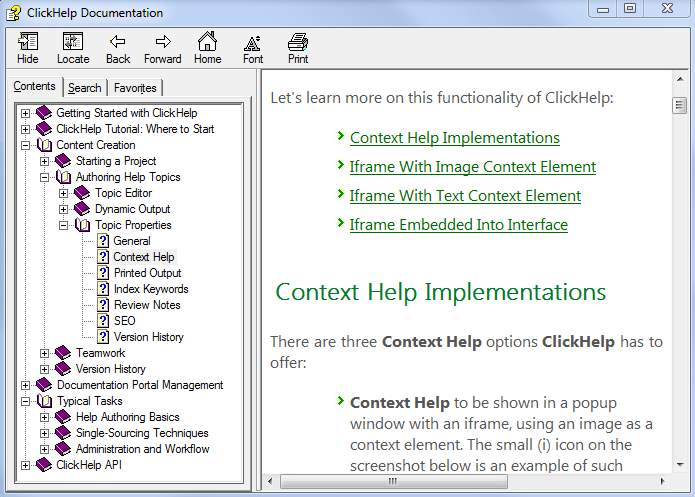
After importing this CHM into ClickHelp, it’ll look just the same. The last thing that needs to be done is to perform export of your software help files to the Web Help format from ClickHelp (you will get a ZIP archive). Look what we got:
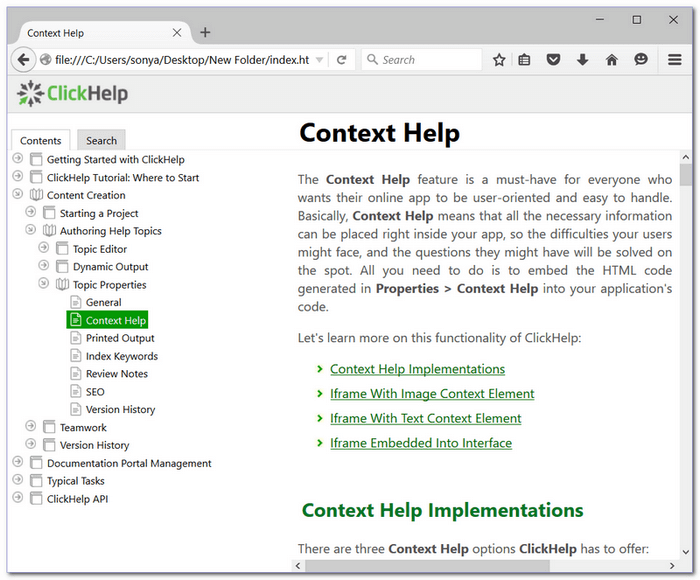
From the screenshot above, it is clear that the branding in preserved for the help topic in the Web Help format since the branding.css file becomes a part of the Web Help output.
Collaborate Online
If you still need to have CHM as an output format, you can continue developing the content online in ClickHelp, and then export it to CHM again to ship with your product.
Working on your user manual online opens a variety of possibilities. The collaboration mechanism in our online documentation tool is convenient and thought-out. In ClickHelp, you will find all the features you are looking for when dealing with this type of workflow - the topics are locked automatically, you can specify owner and assignee, help topic statuses, track the topics changes and, using our Quick Search filter, you can easily look for topics using different search parameters (title, creation date, assignee, status, etc.).
Summary
Hopefully, this post has helped you figure out the difference between CHM and Web Help, as well as explained why Web-based Help is considered more preferable at the moment.
If you have CHM files and would like to publish their contents on the web, try using ClickHelp to import the contents and publish it online: Try ClickHelp.
Happy Documentation Writing!
ClickHelp Team - Online Documentation and Technical Writing Tools