ClickHelp User Manual
Create a Topic
In order to create a topic, open your Project and click the plus button.
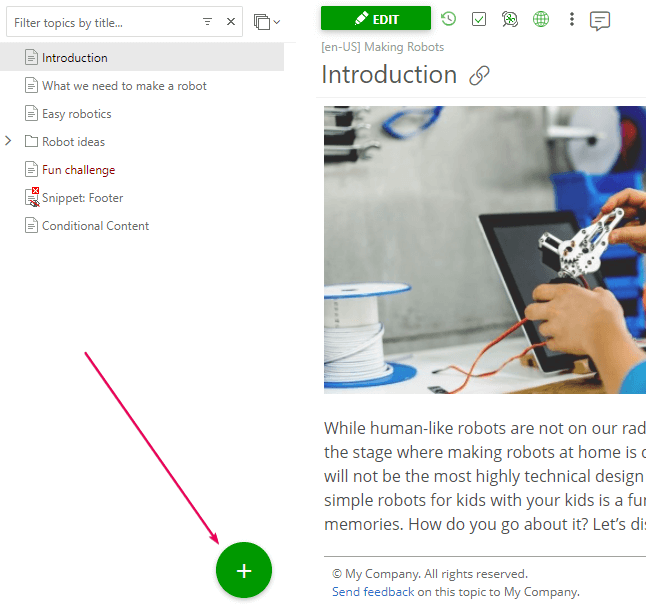
You will see a window just like the one in the screenshot below. There, you'll need to specify your topic's title, ID, what content will be used, and location.
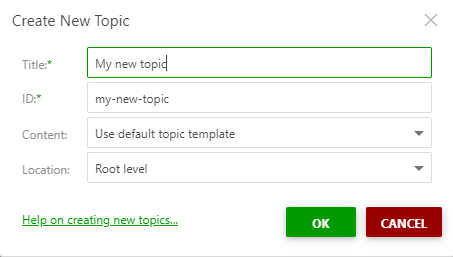
Let's have a look at it in detail:
- Title. The title of your topic that you'll choose.
- ID. This is an alphanumeric topic identifier that becomes a part of the full topic URL in the browser address bar. The topic ID is unique inside one project or publication. It's generated automatically, but you can edit it according to your needs.
- Content. This feature allows using a default topic template, copying the existing content, or reusing it (we will talk about it in detail later).
- Location. Choose a location for your topic. It can be located on the Root Level, in a folder, or your new topic can be a child of another topic.
When you click, you'll see the following popup.
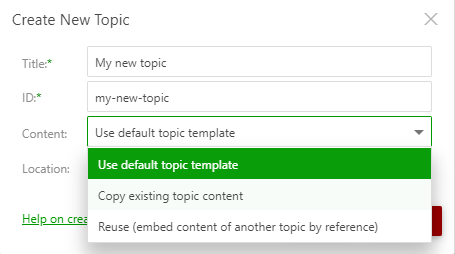
- Use default topic template. A new topic will be created with a default template.
-
Copy existing topic content. It allows you to copy existing topic
content including ToDo items and index keywords. You can choose any topic of
any project.
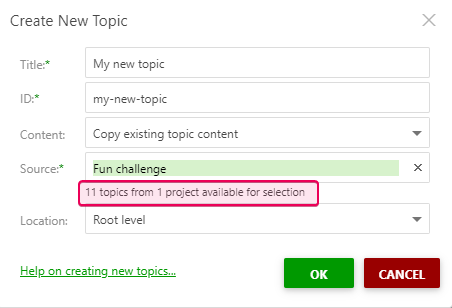
You can use this feature for the purpose of reusing the desired template - you just need to create a topic with the necessary formatting. Once you select some topic as a source, that topic will appear in the Recently Used list in the topic selection box. This way, it is easier to find those topics you use often as templates. You can also create ToDo items in those template topics so they will remind you of important steps when working on new topics or special aspects of the workflow. These ToDo items will be like a checklist so you will not forget what you need to do with a new topic. -
Reuse (embed content of other topic by reference). When you use
this mode, a new topic will contain a snippet pointing to the original
content. Here is what it looks like when you click Edit.
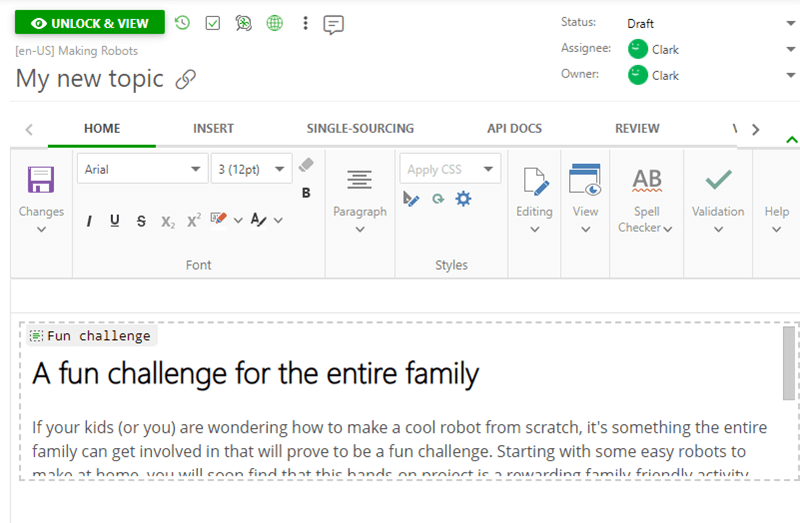
If you make changes in the original content, it will be changed everywhere the content was added.
|
|
Note |
| You can reuse the content of any topic from any project, not only from the current one. | |
|
|
Important |
| If the copied topic requires some specific styles or scripts to render correctly, make sure those styles and scripts are present in the target project. | |